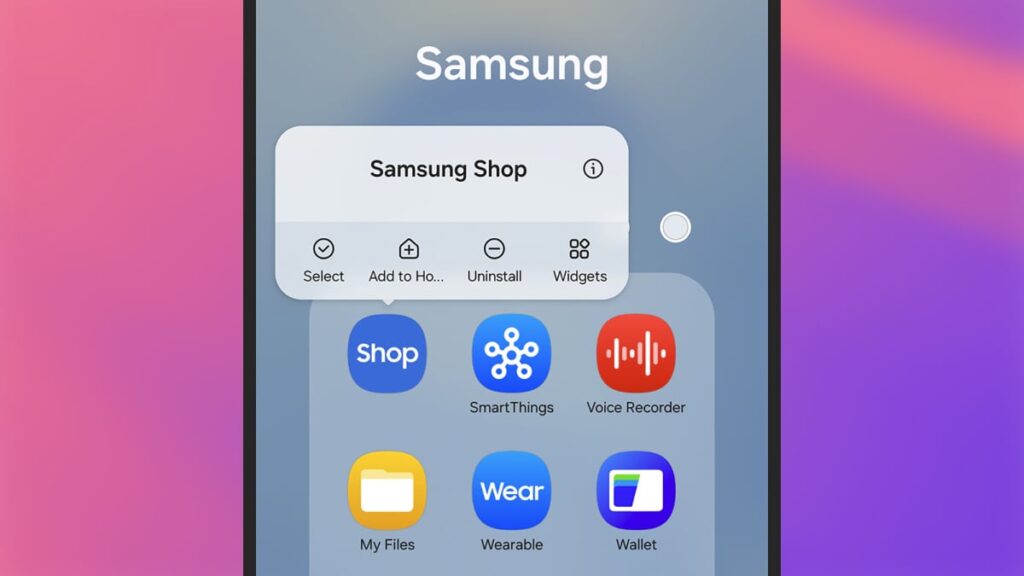Uninstalling apps on your device is a simple process that enhances your overall smartphone experience. With just a few taps, you can declutter your Samsung Galaxy phone by removing unnecessary preinstalled apps.
Understanding Preinstalled Samsung Apps
Similar to iPhones, Samsung Galaxy phones are equipped with various preinstalled applications. Some of these Samsung apps may mimic Google’s offerings, which can lead to confusion about which ones are truly necessary. If you find yourself rarely using certain apps, it’s perfectly fine to uninstall them.
Safe Removal of Samsung Apps
You might be concerned that uninstalling preloaded Samsung apps could disrupt your device’s functionality. Fortunately, most of these apps can be safely removed without any adverse effects. Should you ever wish to reinstall them, simply head to the Galaxy Store, where you can easily find them again.
Benefits of Uninstalling Apps
By removing apps that you don’t use frequently, you’ll not only free up valuable storage space but also prevent your phone from needing updates for those unused applications. Taking a few minutes to declutter your phone can significantly improve its performance.
How to Uninstall Apps on a Samsung Galaxy Phone
To delete an app, navigate to the app drawer on your Samsung device. Press and hold the app icon of the application you wish to remove, then select “Uninstall” and confirm by tapping “OK.” Here are some Samsung apps you can easily uninstall:
- Calculator: The Samsung app for basic calculations.
- Calendar: Samsung’s version of a scheduling tool.
- Clock: Used for time management and setting alarms.
- Galaxy Shop: A marketplace for Samsung products.
- Notes: Perfect for jotting down notes, sketches, and more.
Apps That Cannot Be Deleted
While many Samsung apps can be uninstalled, some essential apps remain on your device. These include:
- Bixby
- Camera
- Contacts
- Gallery
- Smart Switch
It’s a good idea to familiarize yourself with these key apps, as removing them could impact your device’s usability.
Third-Party Apps You Can Remove
Depending on your location, you may also find several third-party applications preinstalled on your Galaxy device. Apps like Facebook, Netflix, and Spotify can be easily uninstalled if you don’t find them useful.
Disabling Unremovable Apps
If you come across apps such as Google Chrome or Microsoft OneDrive that don’t offer an uninstall option, you can choose to disable them. This action removes them from your view and stops automatic updates, offering a more streamlined experience without completely deleting the app from your device.
By optimizing the apps on your Samsung Galaxy phone, you can create a more efficient and enjoyable user experience. Don’t hesitate to declutter and personalize your device according to your needs.
The Ultimate Guide to Managing Samsung Apps on Your Device
Credit: Lifehacker
Samsung smartphones often come preloaded with various applications designed to enhance user experience. However, many of these apps may not be necessary for your daily activities. Understanding how to uninstall or disable apps can significantly improve your device’s performance and save storage space.
Why Uninstall Unused Apps?
Uninstalling applications you don’t frequently use has multiple advantages. It prevents automatic updates for these apps, which can save valuable storage space. Moreover, a decluttered device allows for better organization and quicker access to the applications that truly matter to you.
How to Uninstall Samsung Apps
Removing unwanted Samsung apps is straightforward. Navigate to the app drawer, press and hold the app icon you wish to remove, and select the “Uninstall” option. Confirm by tapping “OK” to complete the uninstallation process. This method is a safe way to manage your installed applications.
Apps You Can Safely Remove
Among the preinstalled applications, several can be easily removed. This includes:
- Calculator
- Calendar
- Clock
- Galaxy Shop
- Notes
- Voice Recorder
These apps offer specific functionalities, but if you prefer alternatives or simply don’t use them, feel free to uninstall.
Non-Samsung Apps You May Remove
In addition to Samsung’s offerings, your device may include a range of third-party applications, such as Facebook, Twitch, or other media streaming services. If you don’t utilize these apps, removing them can contribute to a more streamlined experience.
What About Google and Microsoft Apps?
You may also encounter various Google and Microsoft applications on your Samsung device, like Google Drive and OneDrive. While some of these apps can be uninstalled, others may only allow you to disable them. Disabling an app will hide it from your menu and prevent updates without fully removing it from the system.
Apps That Cannot Be Uninstalled
There are certain native applications that cannot be removed, such as the Camera, Contacts, and Gallery apps. These integral features are essential to the core functionality of your device and cannot be uninstalled, but you can still manage their usage effectively.
This article is structured with headings for readability and SEO optimization, covering key aspects of managing Samsung apps.